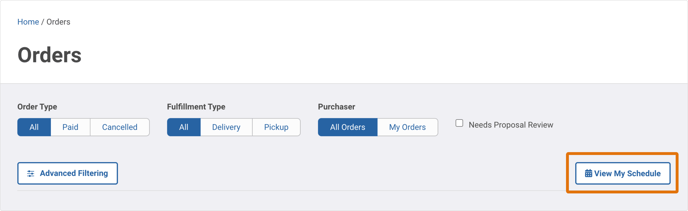Buyers can see a week-by-week view of future orders from the My Schedule page. You can also send date change requests to suppliers or contact LandscapeHub for help.
My Schedule Page
What can I do from the Schedule page?
How do I get to the Schedule page?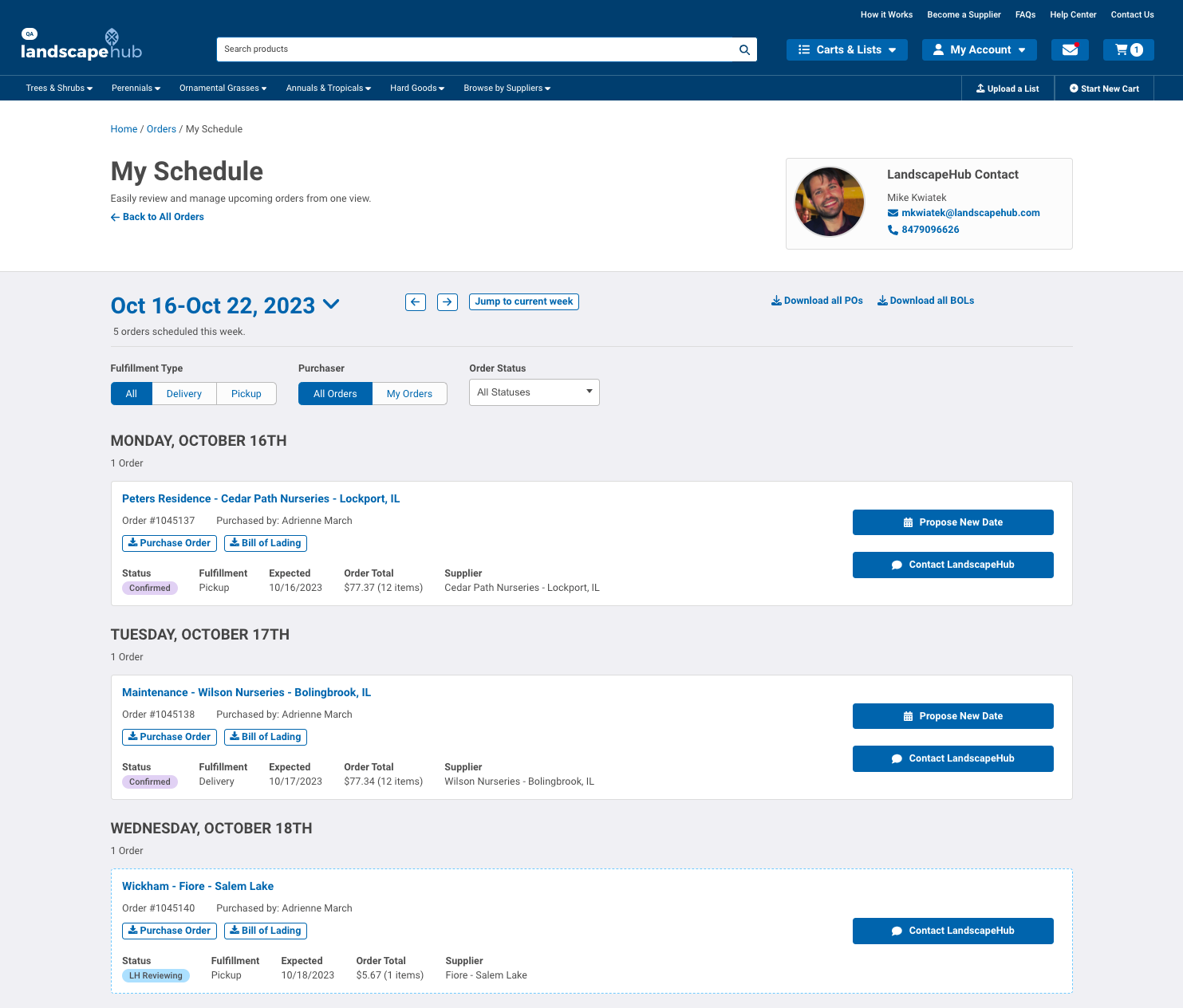
What can I do from My Schedule?
📥 Download multiple PDF documents at a time
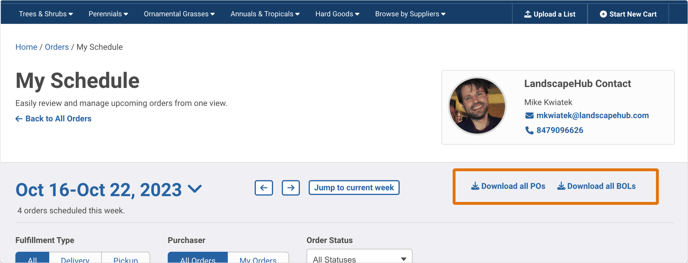
When you select the Download all POs and Download all BOLs links, a ZIP file of all the orders for the week will download taking any filters you apply into account. For example, if you filter to Delivery orders for your whole company and then hit Download all POs, you will be able to download a zip file that contains only the POs for the Delivery orders that week.
📆 Request date changes from suppliers
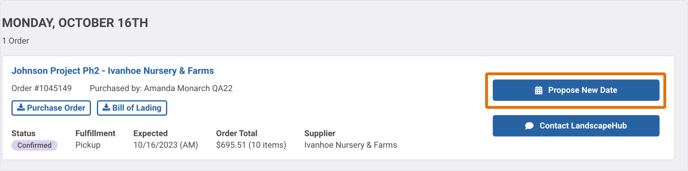
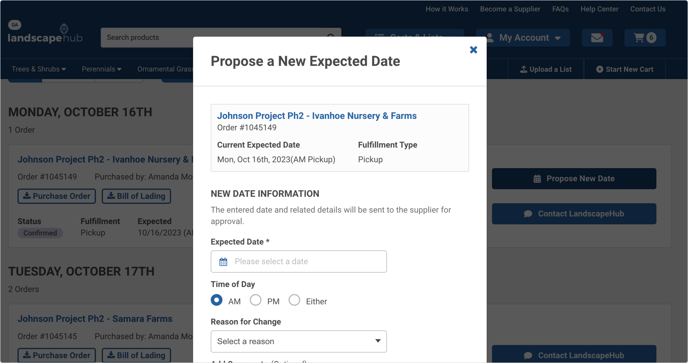
You can easily ask a supplier to adjust your fulfillment date (for pickup or delivery) on multiple orders without leaving the Schedule view. Select the Propose New Date button on the eligible order, add the required details and submit. The system will notify the supplier immediately. If the supplier approves the new date, it will automatically be applied – no phone calls necessary! If the supplier is not able to move the order, they'll let LandscapeHub know and we will reach out to you as soon as possible to find a solution.
💬 Ask LandscapeHub for help
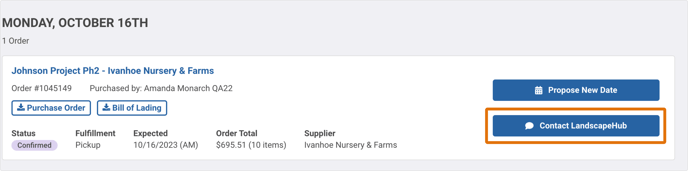
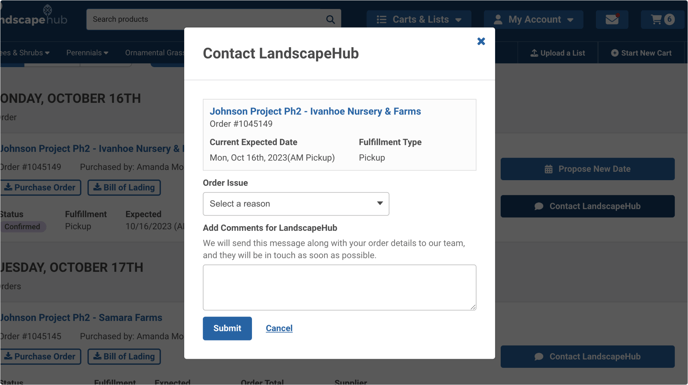
If you have a question or need to make additional changes to an order, you can select Contact LandscapeHub button to send a message to your LandscapeHub contact and our support team. We will follow up on your issue as soon as possible.
How do I find the Schedule page?
First, select Orders under your My Account menu. 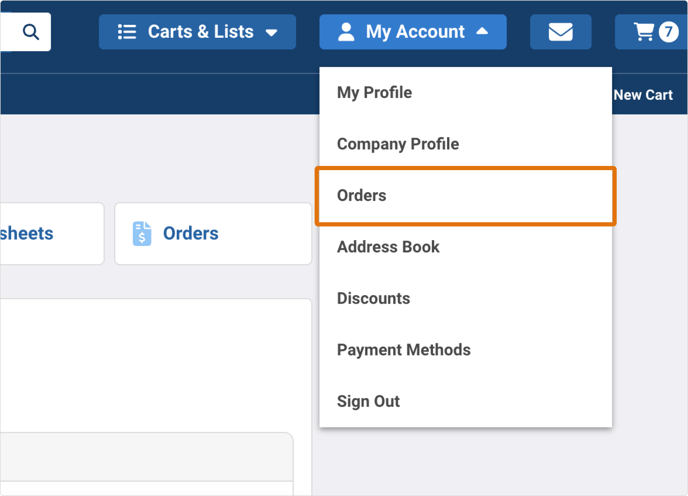
Once on your Orders page, you'll see a button labeled View My Schedule on the left side of the page. This button will take you to your Schedule page.