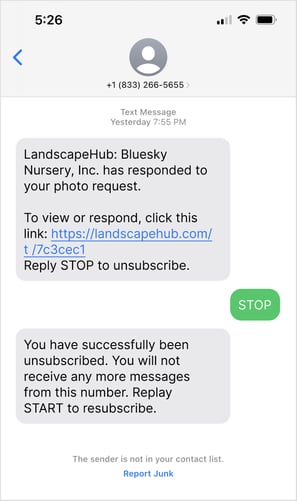Always stay up-to-date on your LandscapeHub account with notification controls.
If you are a buyer on the site, you can manage your personal notification settings under the My Profile section.
If you are a supplier, you can manage your company notifications under the My Company Profile section.
Instructions for Turning on Notifications (For Buyers)
1. Navigate to "My Profile" from the homepage or Account dropdown menu
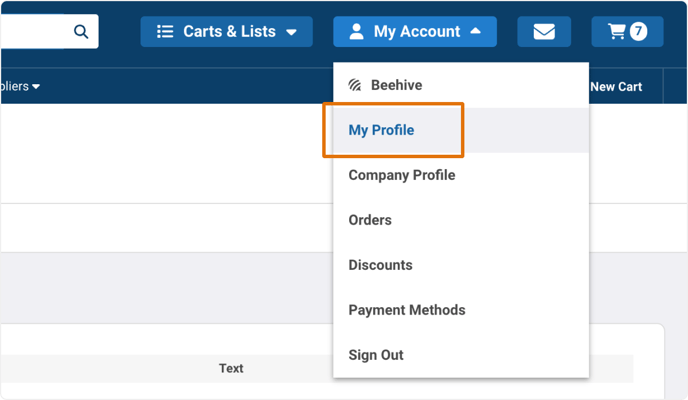
2. Select the "Notifications" tab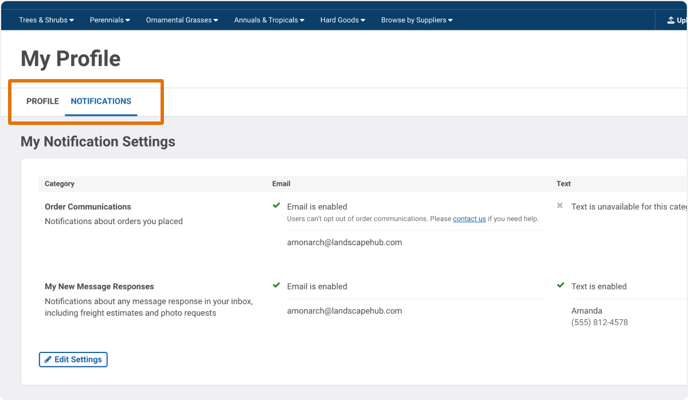
3. Select "Edit Settings" to begin customizing your notifications. You can enable email or text messages, edit existing emails, add new emails or phone numbers.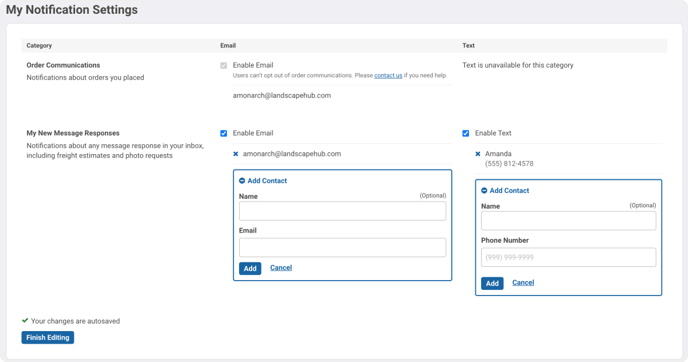
4. When you are done, select "Add" to save the contact. Then hit "Finish Editing".
Text Notification Example:
All texts will contain a shortened link to LandscapeHub. When you click the link, you'll be asked to login but will then be able to view the new message.
Please Note: You cannot respond directly to these text message notifications. You will
need to click the link and reply within LandscapeHub.
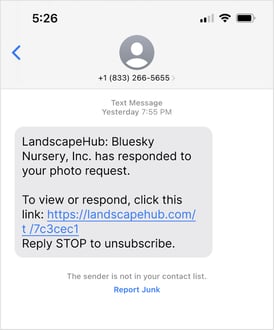
Unsubscribing from Notifications (For Buyers)
You can unsubscribe by unchecking to enable email or text. You can also unsubscribe by removing all contacts.
For text messages, you can also unsubscribe by replying STOP directly to the message. They can resubscribe from text by replying START.
Please Note: Unsubscribe within the text message will unsubscribe the number from all LandscapeHub communications where that number is used, not just the specific type of message.