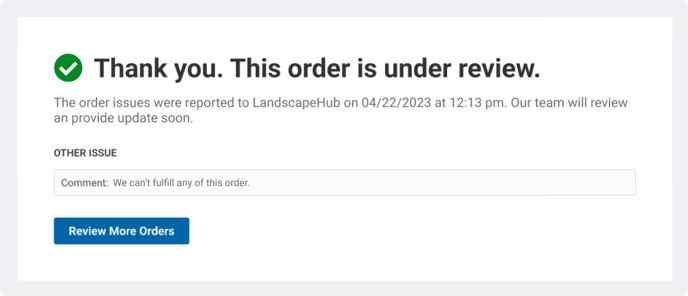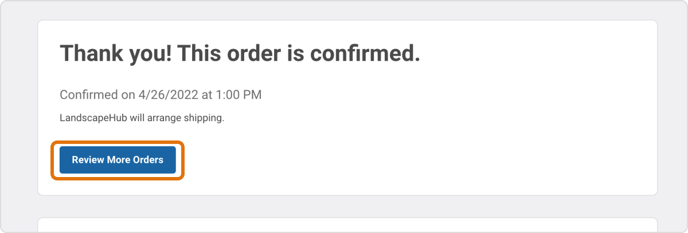When a buyer submits a new order, suppliers need to review the order and let us know if they can fulfill it. We'll walk you through how it works.
Response Options
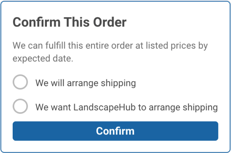 Confirming an order
Confirming an order
If, after reviewing a new order, all material is available and can be fulfilled at the requested date and location, you should confirm the order. The buyer and LandscapeHub will be notified that the order is confirmed and that no further action is needed.
Have a question on an order or multiple delivery options for the buyer?
We recommend contacting LandscapeHub directly or reporting an issue to ensure it is resolved quickly.
Confirming an order with shipping
Confirming an order with LandscapeHub shipping
Confirming a pickup order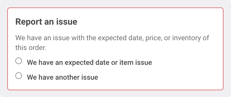 Reporting an Issue
Reporting an Issue
If, after reviewing a new order and identifying an issue(s) with either the material or timing, you should report an issue on the order. You can comment on the expected date or individual line items to clarify which items have an issue. You can also submit multiple issues. Reporting all issues on an order will cut down on the turnaround time and enable LandscapeHub to update the order quickly.
Reporting an issue with timing
Reporting an issue with an item(s)
Reporting another issue
Confirming an order with shipping
1. Open the new order email. Click on "Respond to Order."
You can also respond to orders from landscapehub.com's Orders page.
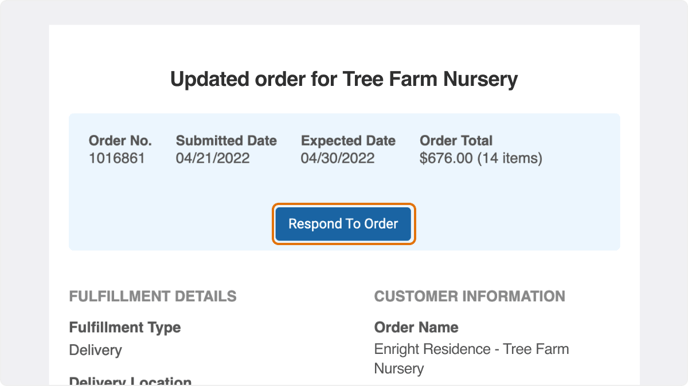
2. Review the order details, items, and pricing.
All order information needed to review the order will be present on this page.
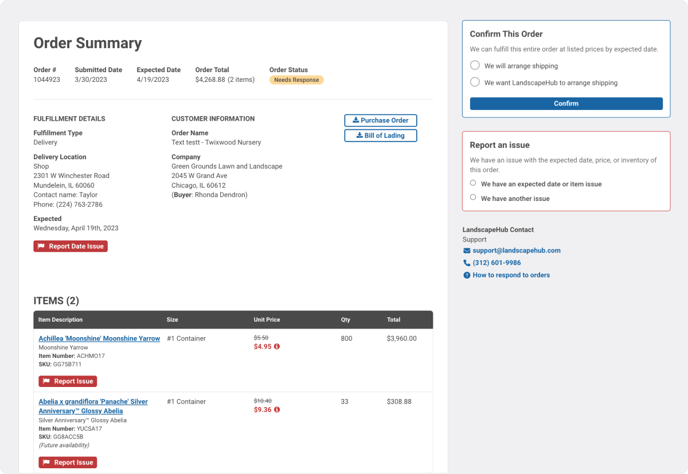
3. Select "We will arrange shipping" and enter your shipping amount.
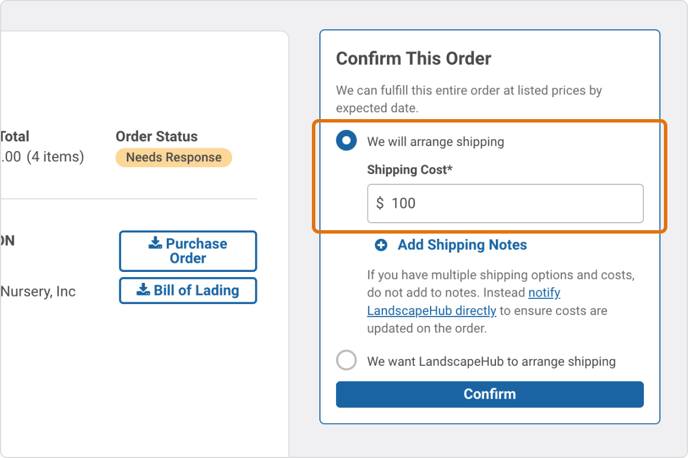
4. If you have delivery instructions for the buyer, you can add a shipping note.
Shipping Notes
These shipping notes are passed directly to the buyer and not reviewed by the LandscapeHub team. If you have multiple shipping options or questions about the delivery, contact LandscapeHub directly.
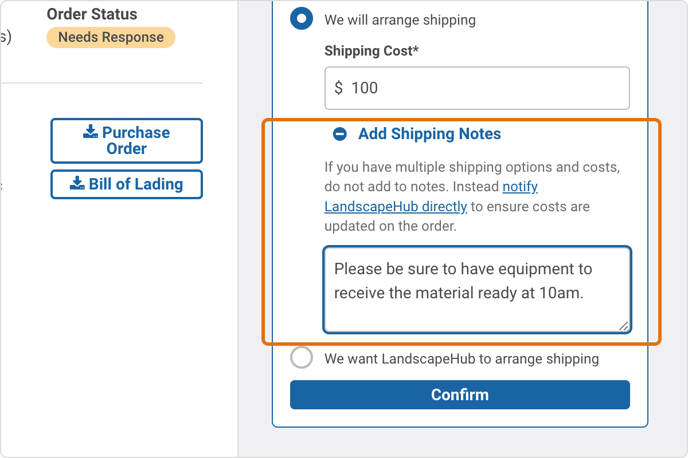
5. Click the "Confirm" button to submit your response.
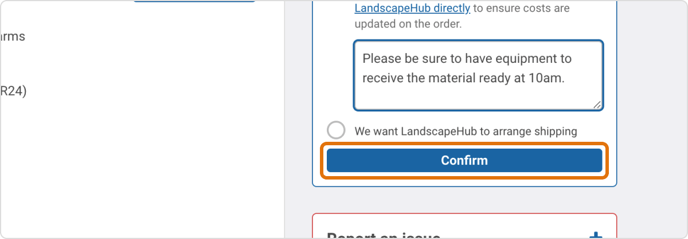
6. That's it! Your order has been confirmed with shipping.
You'll see a summary of the information you provided. If you have additional orders to review, select the "Review More Orders" button.
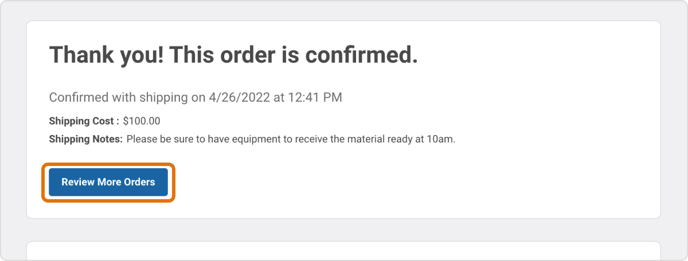
Confirming an order with LandscapeHub shipping
1. Open the new order email. Click on "Respond to Order."
You can also respond to orders from landscapehub.com's Orders page.
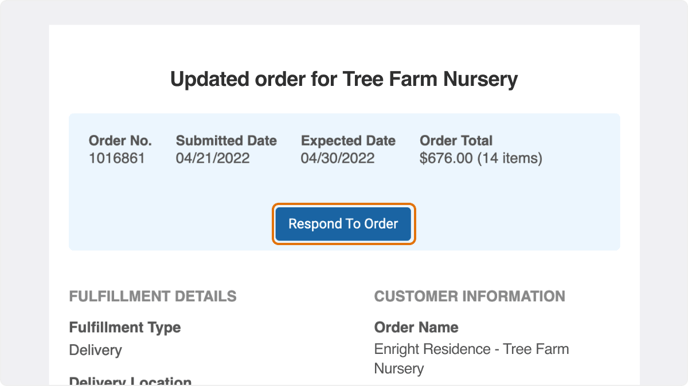
2. Review the order details, items, and pricing.
All order information needed to review the order will be present on this page.
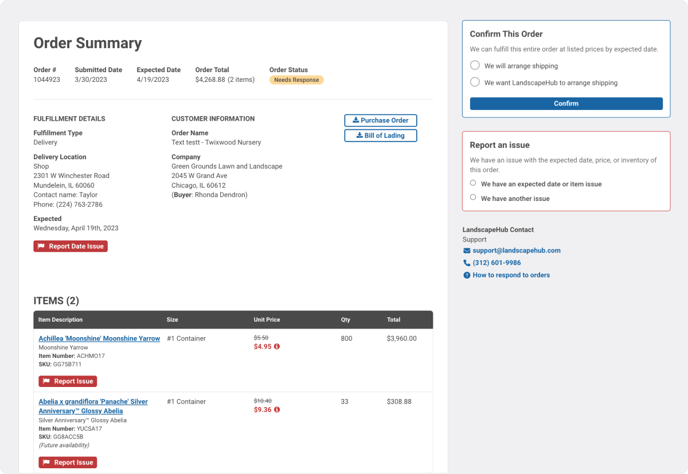
3. Select "We want LandscapeHub to arrange shipping" and click "Confirm" to submit your response.
LandscapeHub Shipping
LandscapeHub works with 3rd-party freight carriers who have experience handling plant material. We're happy to arrange delivery for buyers if you are unable to.
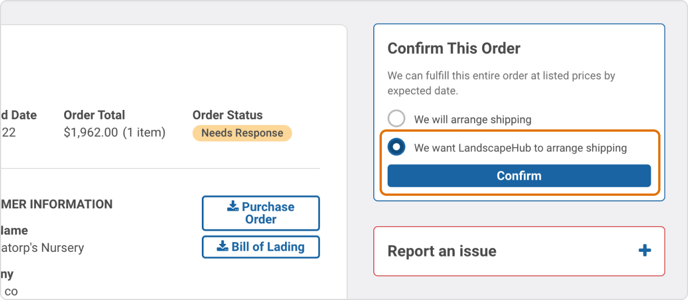
4. The order is now confirmed. LandscapeHub will be alerted and begin working on a freight quote.
Confirming a pickup order
1. Open the new order email. Click on "Respond to Order."
You can also respond to orders from landscapehub.com's Orders page.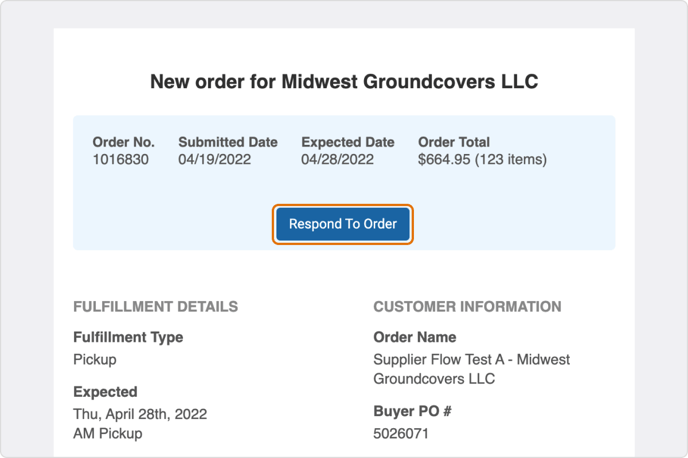
2. Review the order details, items, and pricing.
All order information needed to review the order will be present on this page. If everything is available and looks correct, click the "Confirm" button.
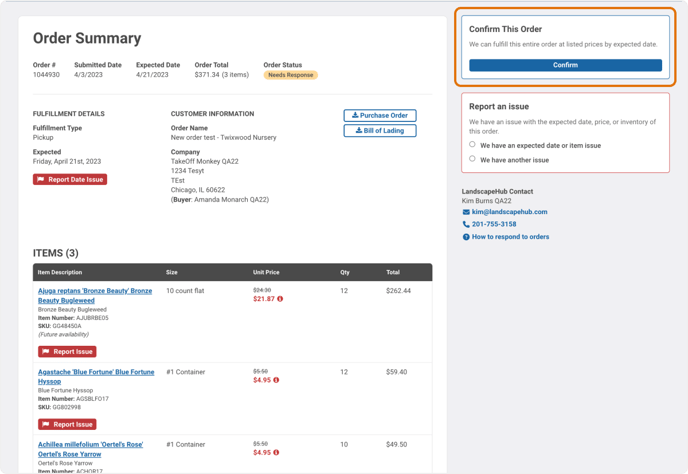
3. That's it! The pickup order is now confirmed.
If you have additional orders to review, select the "Review More Orders" button.
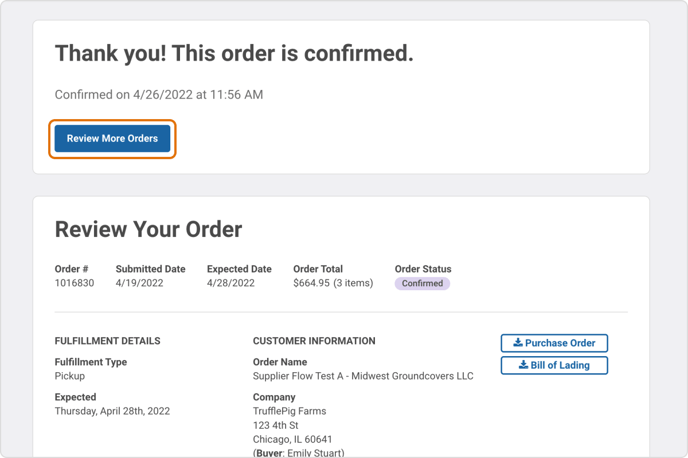
Reporting an issue with timing
1. Open the new order email. Click on "Respond to Order."
You can also respond to orders from landscapehub.com's Orders page.
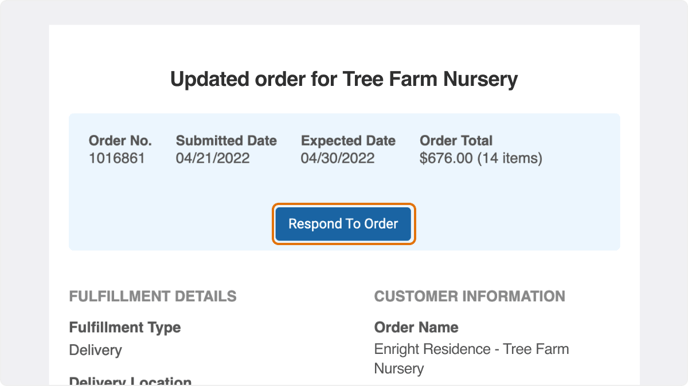
2. Review the order details, items, and pricing.
All order information needed to review the order will be present on this page.
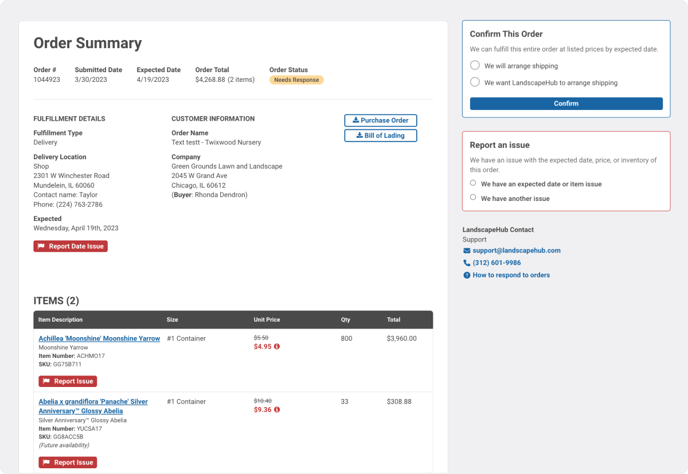
3. If you have a timing issue, select 'Report Date Issue' under the date in the order details. You will then be able to select and save a new date.
You'll be prompted to suggest an alternative date and describe the reason for the change.
Also please note, selecting the Report Date Issue or Item Issue will then select "We have an expected date or item issue" in box to the right. You'll see summary of all requested changes.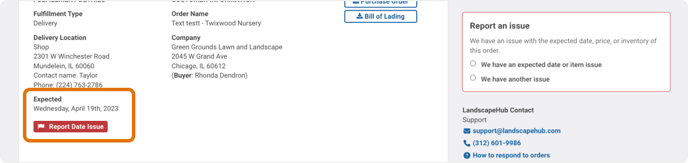
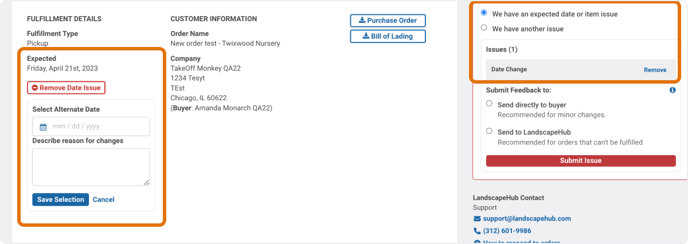
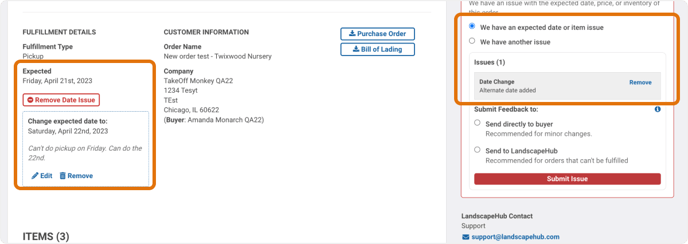
4. Once you've selected all issues, you'll be asked to select who to submit your feedback to, either send directly to buyer on the order or send to LandscapeHub's team.
For orders with just a date change, we recommend sending directly to the buyer as it's like the quickest way to reach alignment.
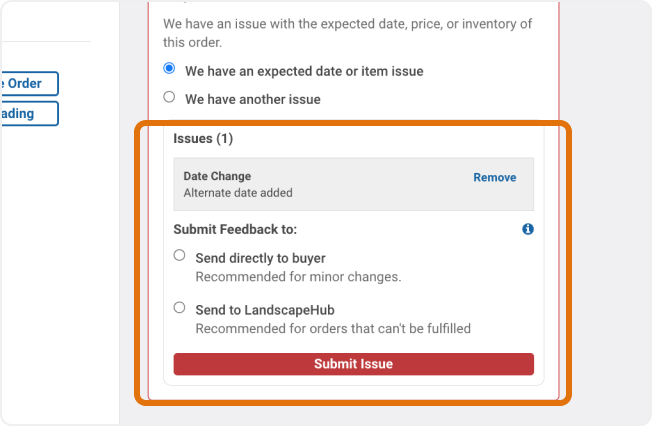
5. When finished, select "Submit Issue."
The issue(s) will be sent to either the buyer or LandscapeHub depending on your selection. We'll work to resolve issues with the buyer as quickly as possible. No further action is needed until you get an updated order email.
If a buyer accepts your change for pickup orders, the order will be automatically updated and confirmed for you and you'll receive notifications with finalized order documentation.
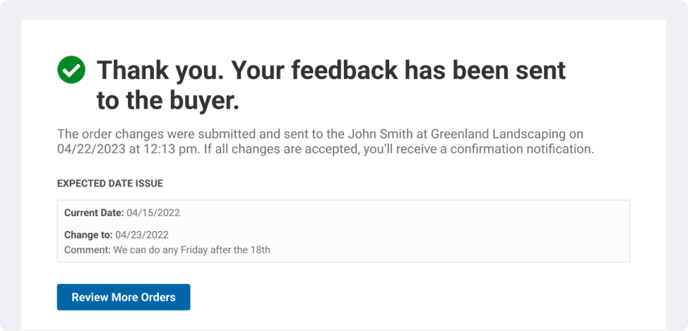
Reporting an issue with an item(s)
1. Open the new order email. Click on "Respond to Order."
You can also respond to orders from landscapehub.com's Orders page.
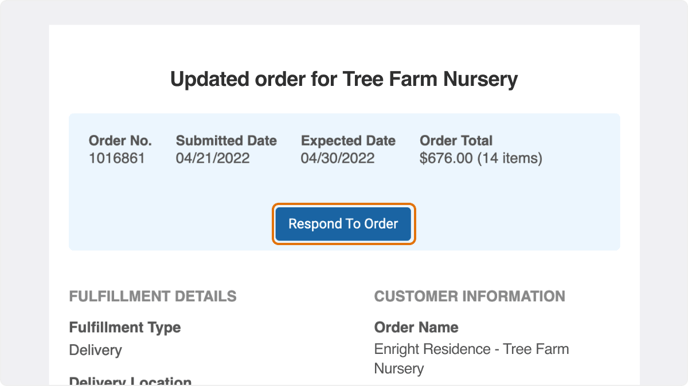
2. Review the order details, items, and pricing.
All order information needed to review the order will be present on this page.
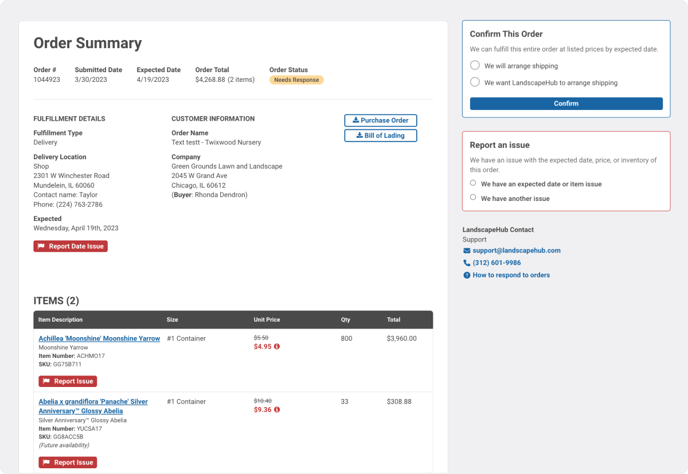
3. If you have any issue with a particular item, click on "Report Issue" under the item(s) with the problem.
When you click "Report Issue," you'll see an option to Edit, Substitute, or Comment. If you can recommend an alternate size or item, we highly recommend selecting either Edit or Substitute as it can significantly speed up the processing time on order changes.
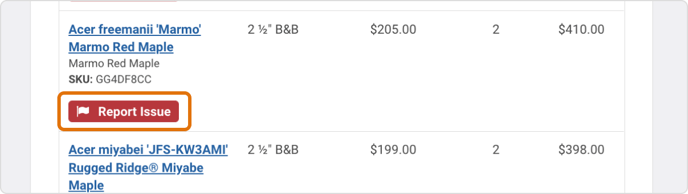
Items List
As you report issues on items, the item will appear in the Report an Issue section to the right so you can confirm which items have issues at a glance.
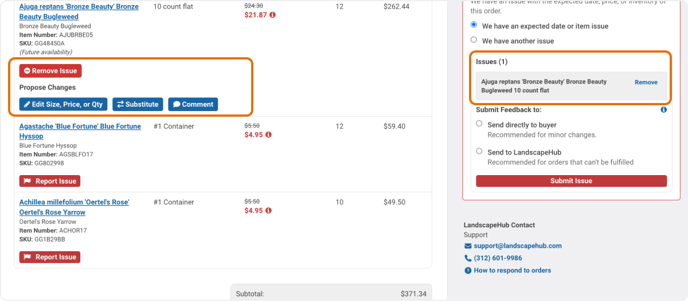
4. Select your substitute or edit suggestions.
Select 'Edit Size, Price, or Qty' if you have the item but want to adjust the size, quantity, or item price.
Select 'Substitute' if you want to change the product itself. You'll then be able to also update the size, quantity, and price.
If you don't have a recommendation, you can use the comment option to describe your issue. Please note, we currently limit the 'Send to Buyer' option to only items with an edit or substitute suggestions. Comments will go to LandscapeHub's team.
Type into the drop downs to reduce your options.
The product and size drop downs are searchable to make it easier to find what you're looking for quickly. Type into the field and your dropdown list will be reduced to only records that match your entry.
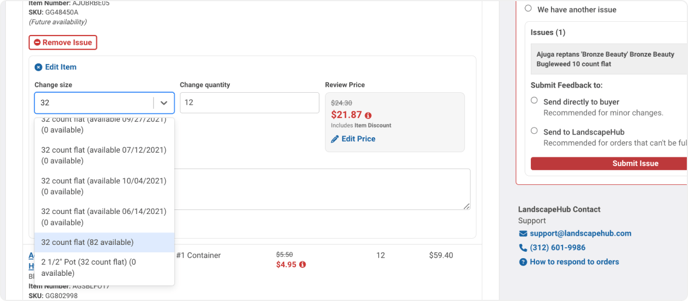
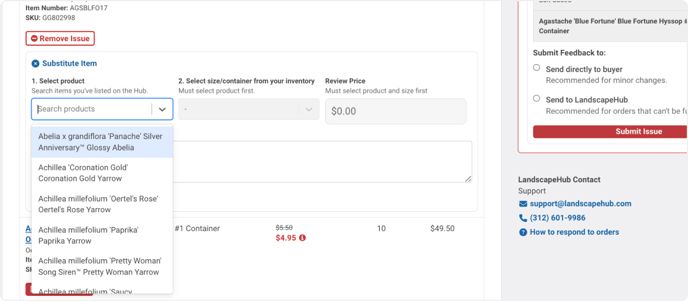
5. All reported item issues will display in the "Report an Issue" section on the right.
If you've added an issue to an item by mistake, you can quickly remove it from the "Report an Issue" list.
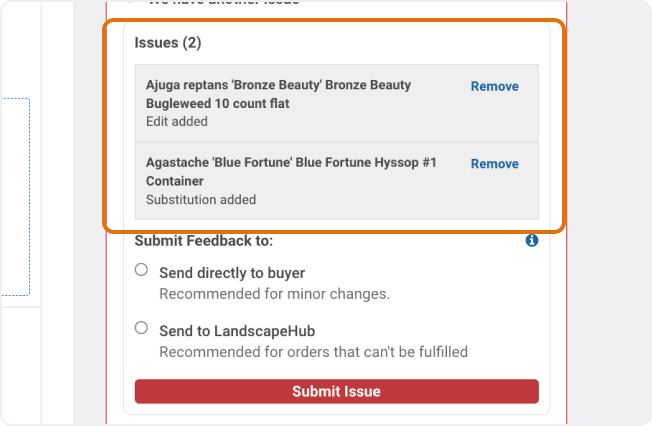
6. Once you've selected all the issues, you'll be asked to select who to submit your feedback to, either send directly to buyer on the order or send to LandscapeHub's team.
If you can fulfill most of the order or have minor changes, we recommend sending your proposed changes directly to the buyer. They'll receive a notification and be able to review each change with the ability to accept changes. If they accept all changes, we can automatically update the order and send everyone new order documents which can significantly speed up processing times.
If you are unsure or have more complicated feedback, select 'Send to LandscapeHub' and the feedback will be routed to the LandscapeHub team and they will work to find a resolution as soon as possible.
Please Note:
There are some circumstances when the 'Send directly to buyer' option will be disabled. That means the buyer or the order has been opted out or only a Comment has been added for an item issue.
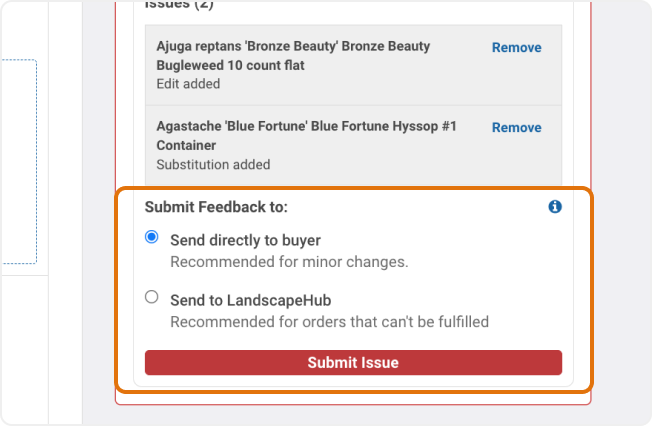
7. When finished, select "Submit Issue."
The issue(s) will be sent to LandscapeHub. We'll work to resolve issues with the buyer as quickly as possible. No further action is needed until you get an updated order email.
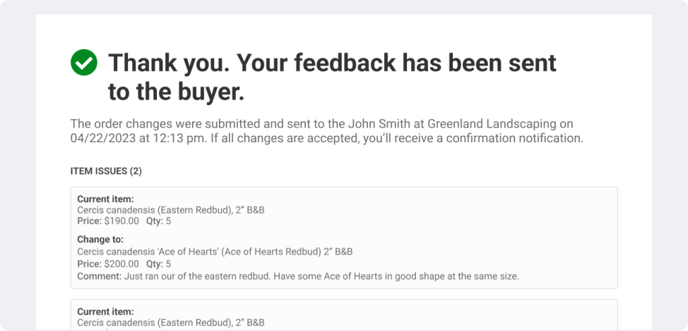
Reporting Another Issue
1. You can either report specific date or item issues OR another issue.
If you select 'We have another issue', and you'll be asked to describe the problem. For this option, you will only be able to submit the feedback to LandscapeHub so you won't see the option to send to buyer listed here.
This option is the least specific, so we ask that you input the specific date or item issues whenever possible. Providing specific order issues is the best way to speed up processing times and reduce the need for additional follow-ups.
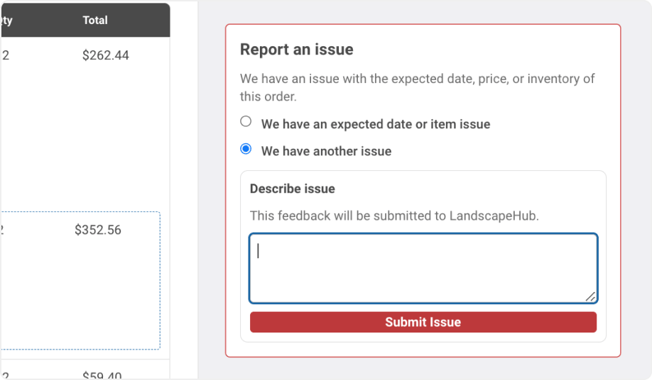
2. Once you've provided all your feedback, click on "Submit Issue."
The comment will be submitted to LandscapeHub's team to address as soon as possible.